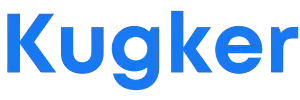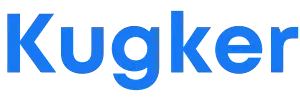To Get Started with Redea Learn, follow the steps below. Please remember to review our terms of service and privacy policy before signing up.
Table of Contents
A. Normal Registration Process
1. Visit the Registration Page:
- Go to Kugker Registration page.
2. Fill in Your Details:
- Complete all the required fields with your information.
3. Create Your Account:
- Click on “Create Account” after entering your details.
4. Activate Your Account:
- Check your email for an activation link. If you can’t find it, please check your junk/spam folder (it’s unlikely though that it will end end).
- Click the link, which will redirect you back to the Redea Learn page.
- Select “Activate” to complete the process.
5. Sign In:
- Use your username or email to log in.
- Alternatively, you can sign in with Google or Facebook.
6. Now ready to learn, mentor and inspire
You’re now ready to explore, learn, mentor and inspire with Kugker!
B. Register with Google
1. Visit the Registration Page:
- Go to Kugker Registration page.
2. Select Register with Google
You will be redirected to another page with more instructions.
3. To complete your registration:
- Verify your username and add a custom one if needed.
- Click the “Register” button.
- You will be logged in, but your account is inactive. Log out immediately.
- Check your email for an activation link (check spam/junk folders if not in the inbox).
- Activate your account using the link.
- Sign in again using Google.
- You should receive a message from TECH Support—this means your account is still inactive.
- Complete your profile (on PC: top left, on mobile: scroll to the bottom) by adding the required information and a profile picture.
- Follow TechSupport and enjoy the platform!